7.4 Integration Guide – JCC
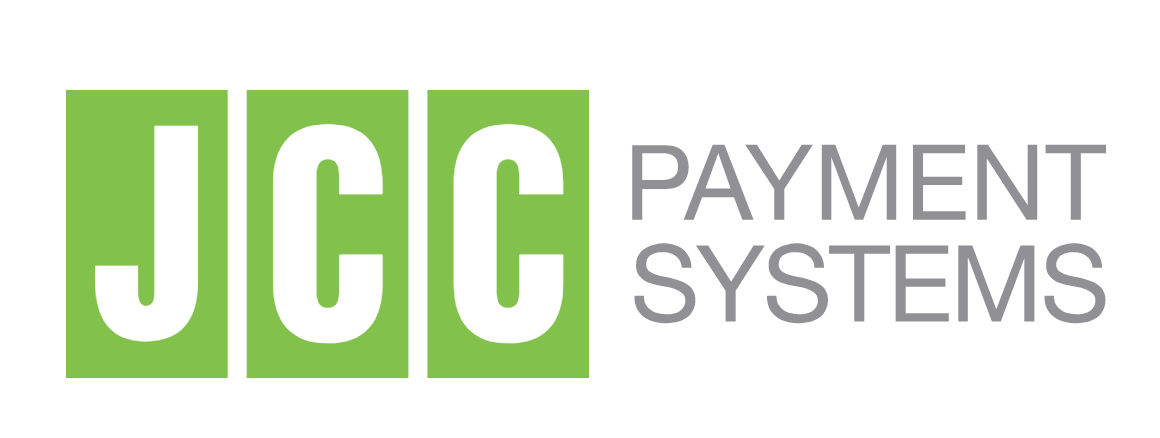
There are two steps how to integrate JCC Payment Gateway with RentSyst.
SCENARIO 1. Your company is not registered in the JCC system and must be registered.
SCENARIO 2. Your company is already registered in JCC and you need to integrate it into RentSyst.
SCENARIO 1.
To register a company with JCC, you need to understand that there are two products: JCC GATEWAY and JCC SMART.
In case you plan using JCC for payment transactions using your website -- use this option.
JCCSmart -- its a JCC payment portal for paying invoices (you do not need a website). In this case, the money does not go directly to your account, and JCC acts as an intermediary.
⚠️ Important!
In order to be able to open a merchant account with JCC the below are required:
- Have a company registered in Cyprus or other E.U country, as well as operations in the country registered
- Have a bank account in Cyprus local bank
- The website must be fully operational or close to completion (in regards to functionality and information) and operational in the Greek and/or the English language
- Your type of business/service offered should not be listed in the Prohibited Merchant list (attached).
Step 1. First you need to write to JCC Support by e-mail and write the letter that you want to “Register the company in their system”.
In response, you will receive an email with APPLICATION FORM which you need to filled.
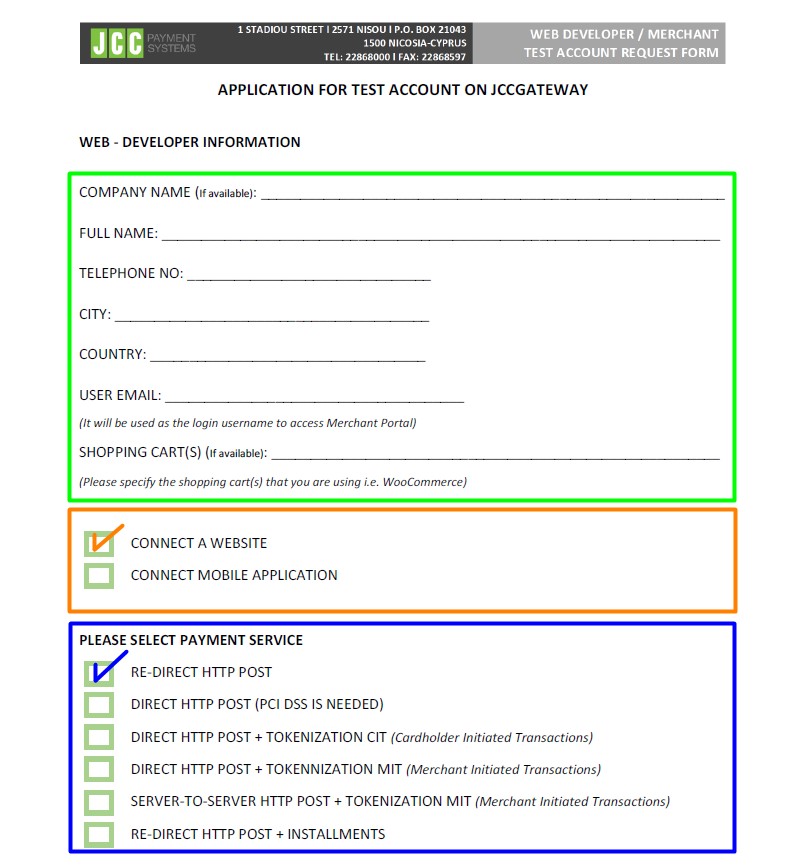
Green fields -- fill your company information
Orange fields -- select CONNECT A WEBSITE
Blue fields -- select RE-DIRECT HTTP POST
Step 2. After you fill out all the files and send them for moderation. Expect confirmation from JCC that your company has been added to the system. This letter should contain the following information:
Merchant id
Password
Acquire id
If this data has not arrived, contact JCC Support to ask to send it.
Step 3. Go to your RentSyst account > Settings > Integrations & Agents > Payment systems > JCC:
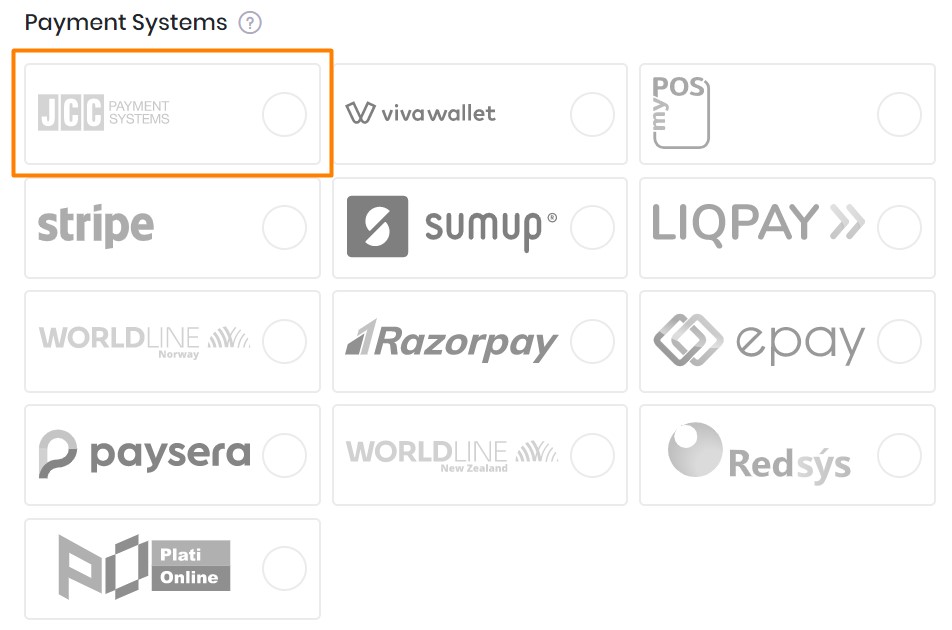
Step 4. Enter all the necessary data, put a checkmark “Enable” and click on the button “Update payment provider”.
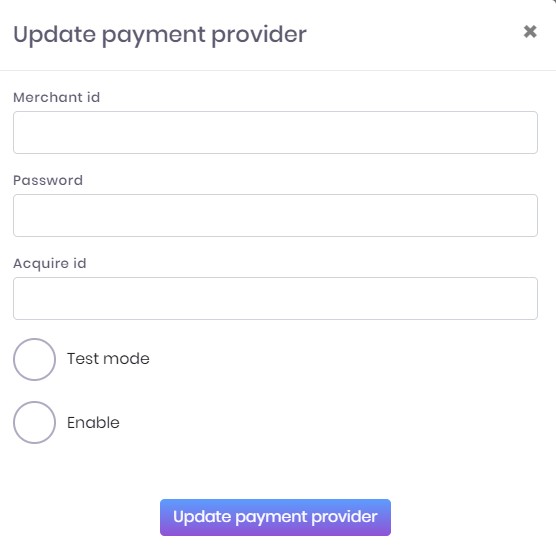
Awesome! Integration is done and ready to use.
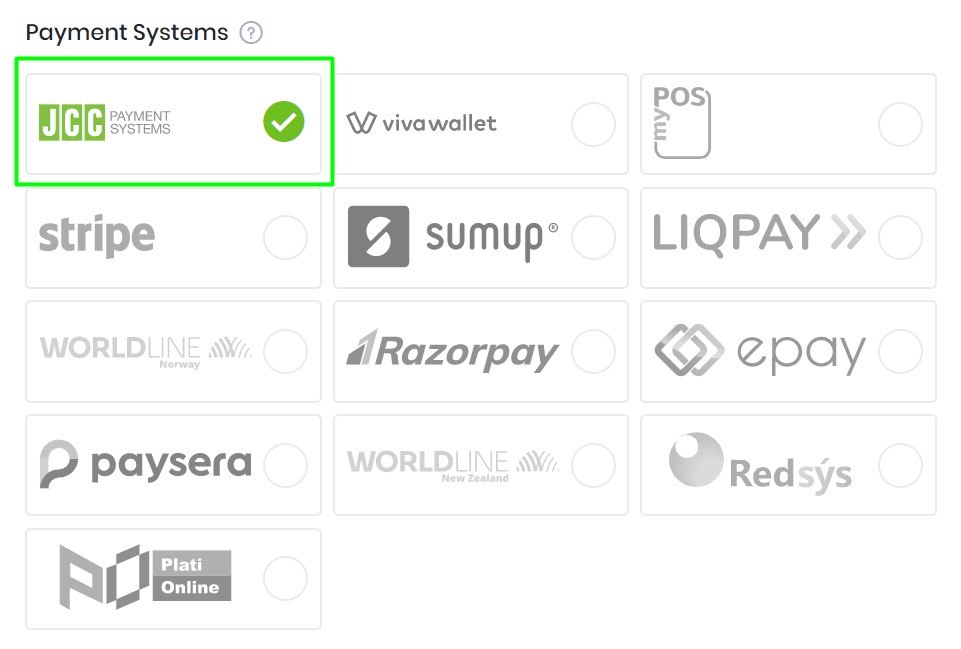
SCENARIO 2.
Step 1. You will need to have following data:
Merchant id
Password
Acquire id
If you do not have these data, write an email to JCC Support and ask them to send.
Step 2. Go to your RentSyst account > Settings > Integrations & Agents > Payment systems > JCC:

Step 3. Enter all the necessary data, put a checkmark “Enable” and click on the button “Update payment provider”.
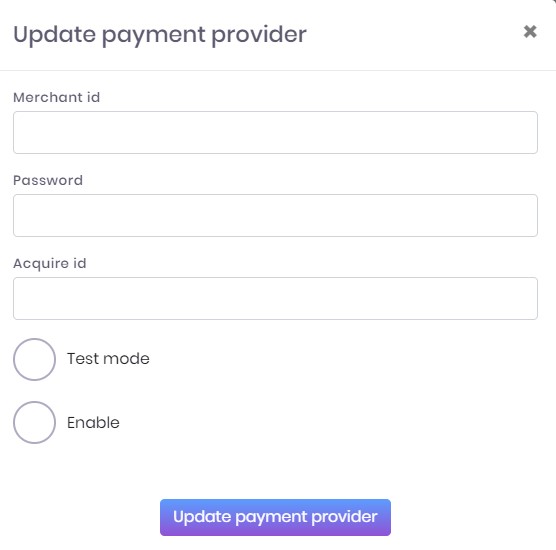
Now integration with JCC is connected and you will be able to automate payments by card through RentSyst directly.
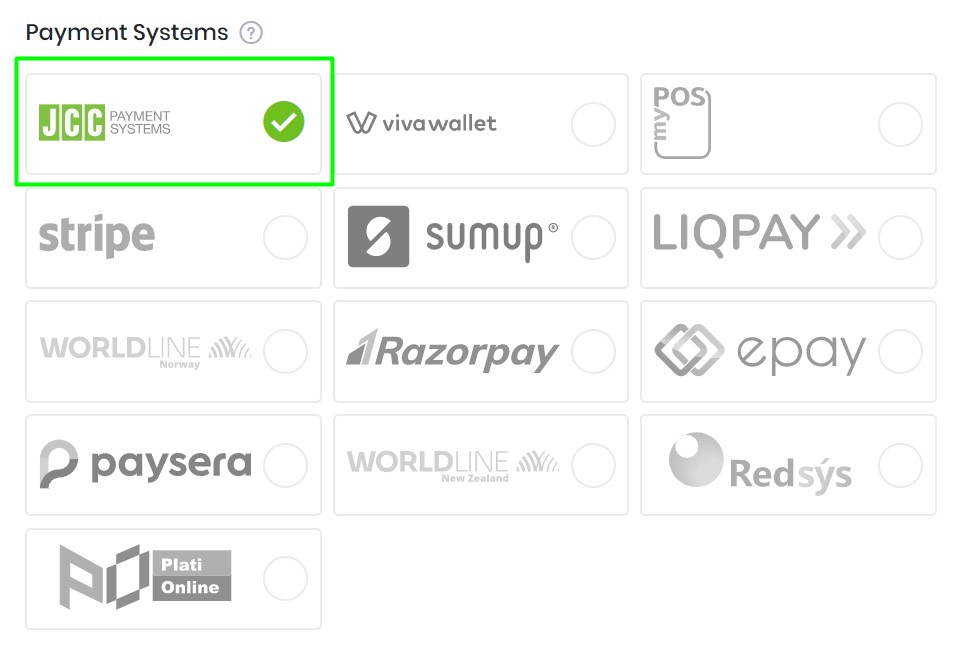
Recommend to check our Video guide Integration with Payment Gateway:
If you have any questions about integration with JCC, please feel free contact our Customer Success Department:
Email us: [email protected]
WhatsApp Support Line: +357 9667 1339