7.5 How to work with our API?
1. Go to the API page and take a look at the list of all the necessary data transfer methods. Some of them require authorization and obtaining a Token.
2. To authorize and receive a Token, click on the “Authorize” button.
And in the window that appears, you need to enter client_id and client_secret. Where to get this data?
3. Go to your RentSyst account. Next, go to Setting, the “Agents & Discounts” tab. And in the “Agents” section, you need to add the website with which the integration will take place. To do this, click on the Add Agents button.
In the window that appears, fill in the necessary data. The most important section in this window is Connect type. Here you need to select the API. After everything is filled, click on the Add Agents button.
4. Congratulations, a new agent has been added. Now click on the Edit icon.
And at the very bottom of the window you can see the client_id and client_secret you need.
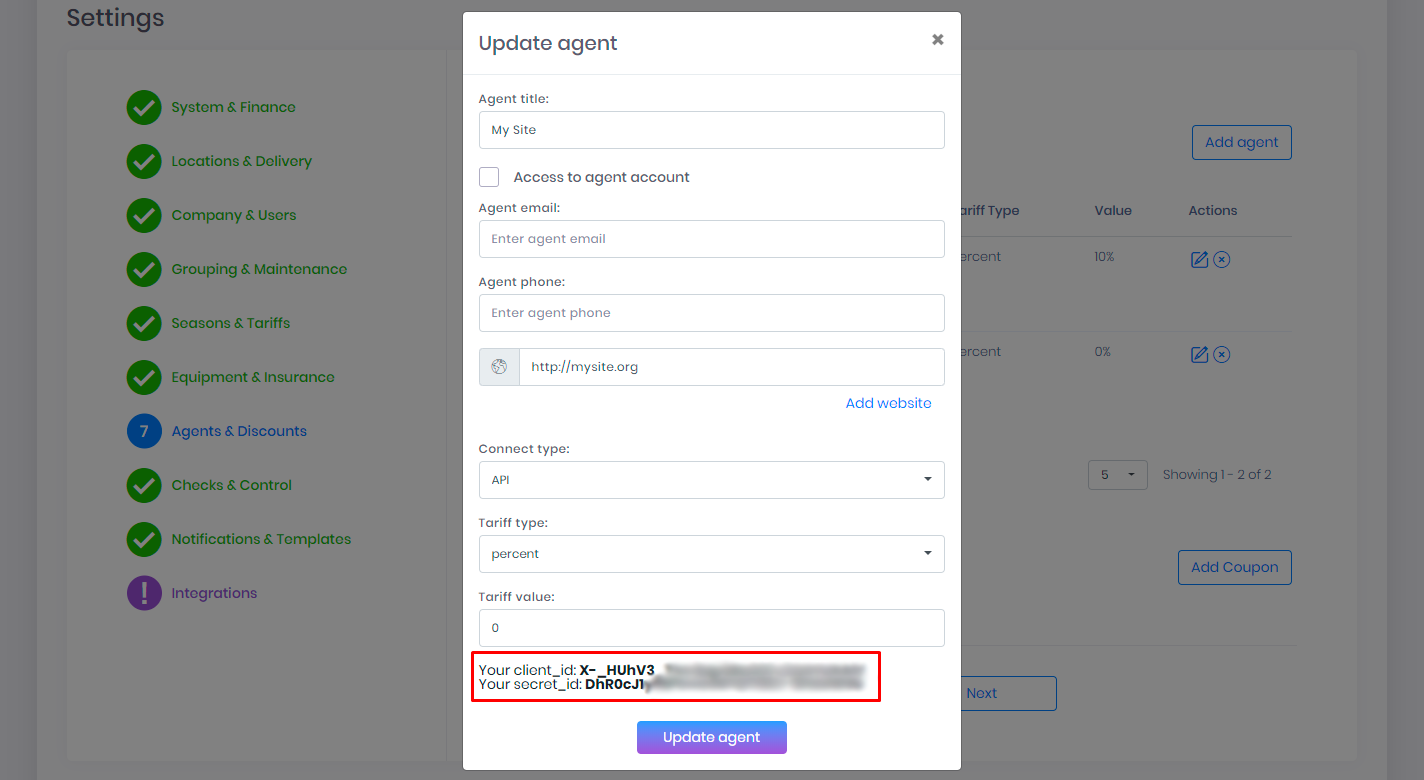
5. Paste your key data in the window you opened in paragraph No. 2 and click on the Authorize button.
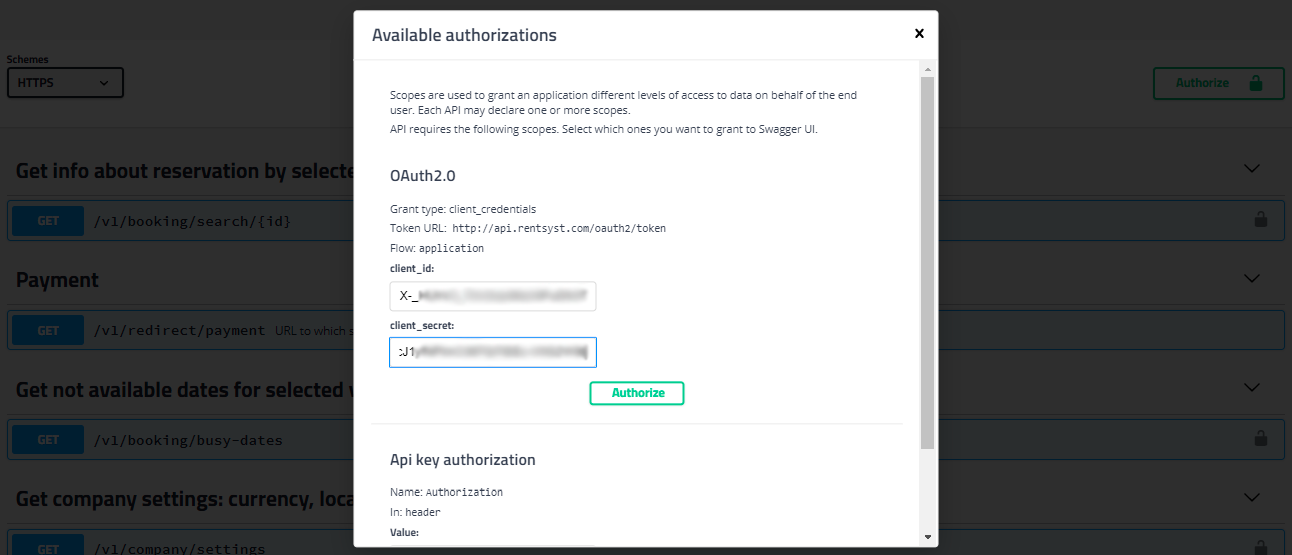
That’s it, now you can work with our API.
Recommendations:
1. Each method has required fields. For example, if you add the Payment method without error_url, the method will not work correctly.
2. You can check the correctness of data transfer. To do this, click on the “Try it out” button.