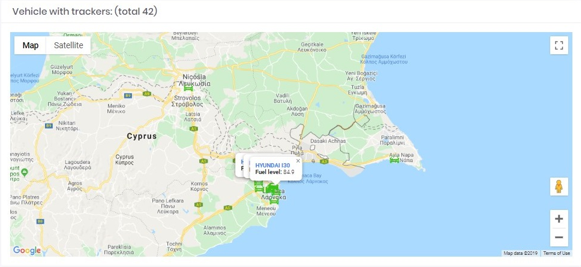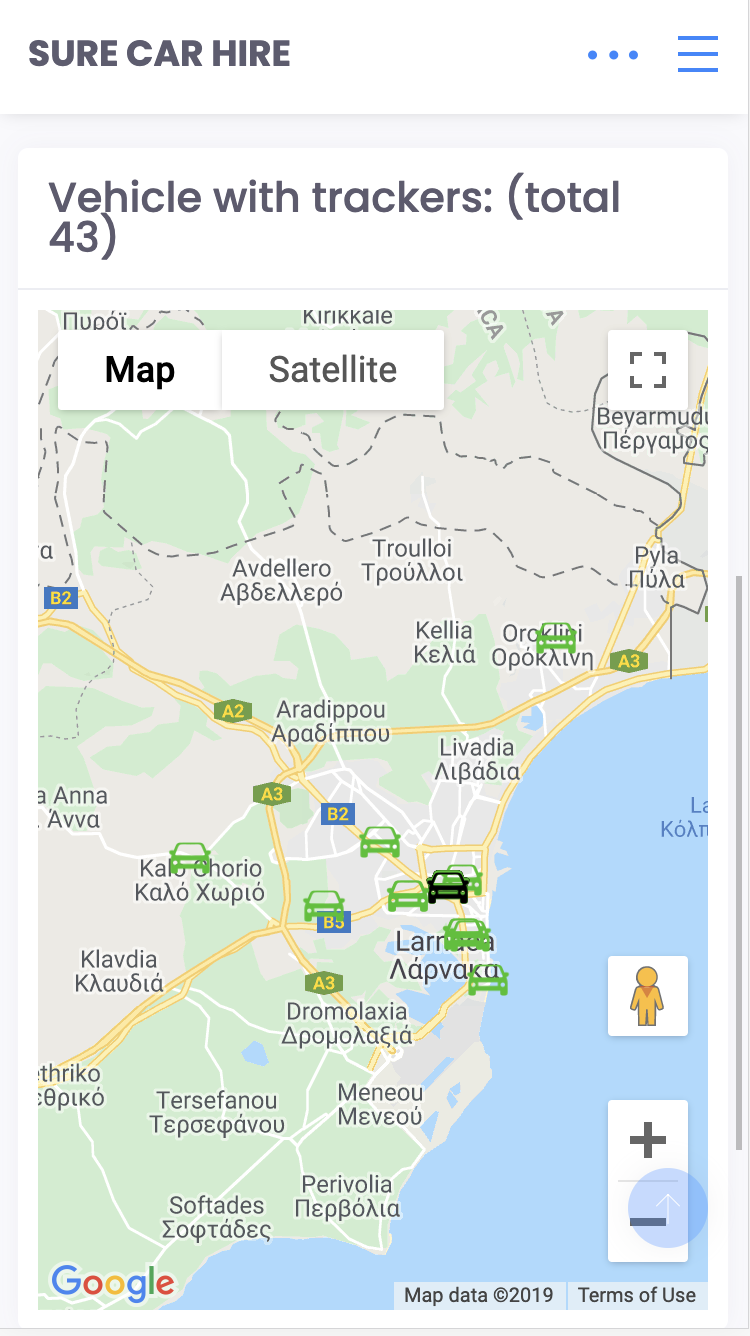Dashboard
The dashboard of this CRM system is a concise visualization of the fleet of vehicles, schedules for a specific day and data from VOS sensors, if connected.
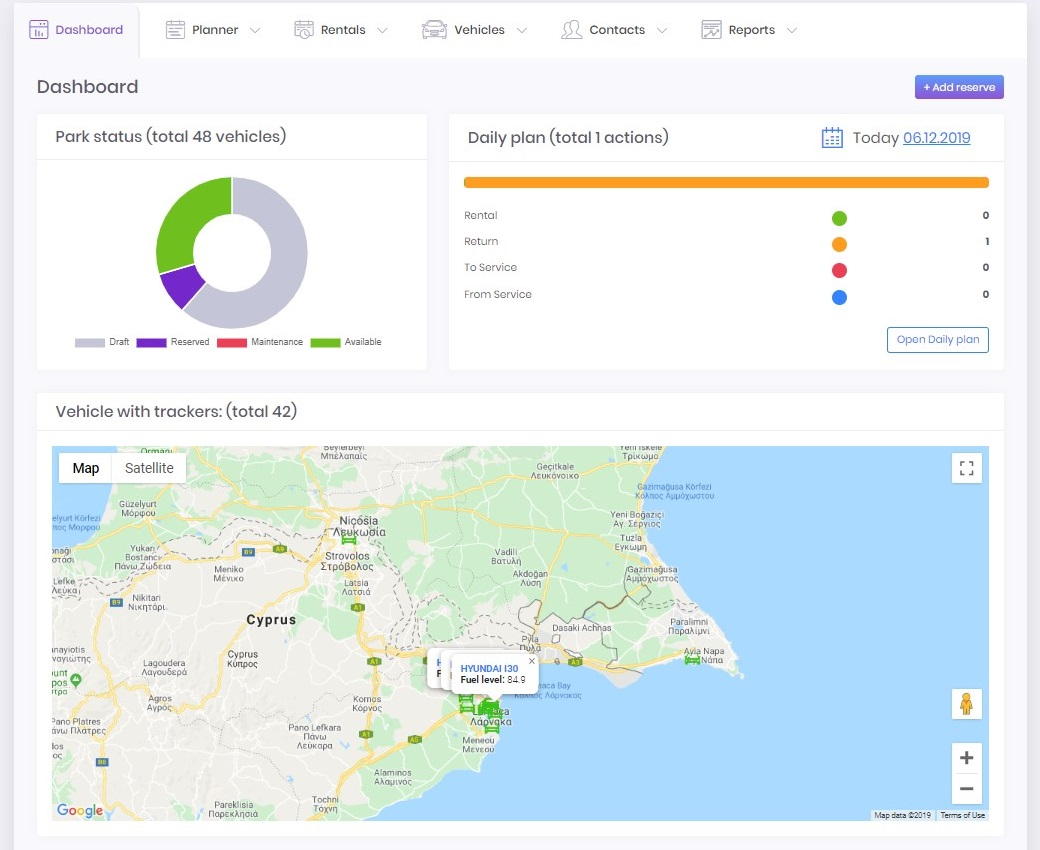
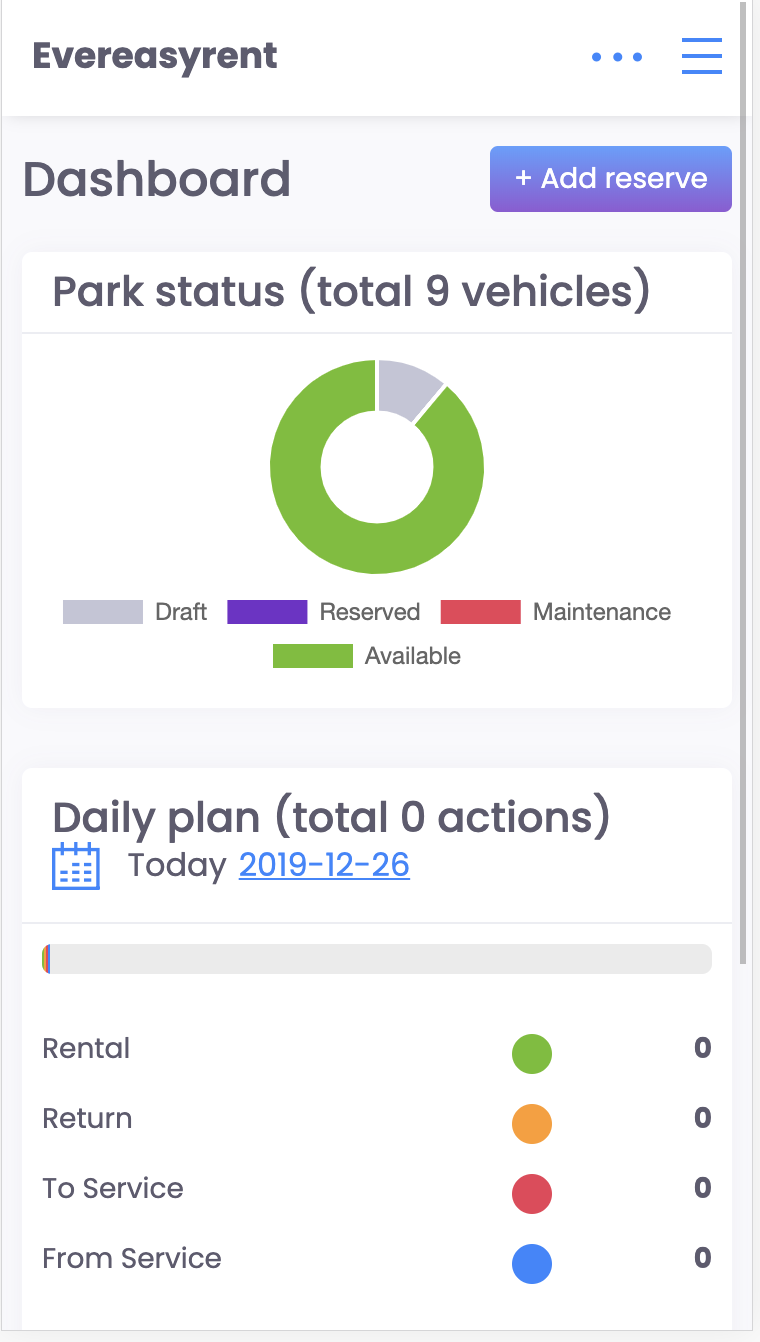
In the part of the dashboard where the status of the fleet of vehicles is visualized, you can point to the circle sector to display the number of vehicles in the category. Clicking on category names below the circle adds or excludes it from the image.
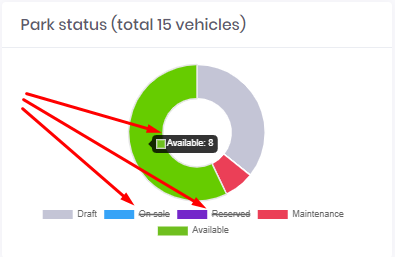
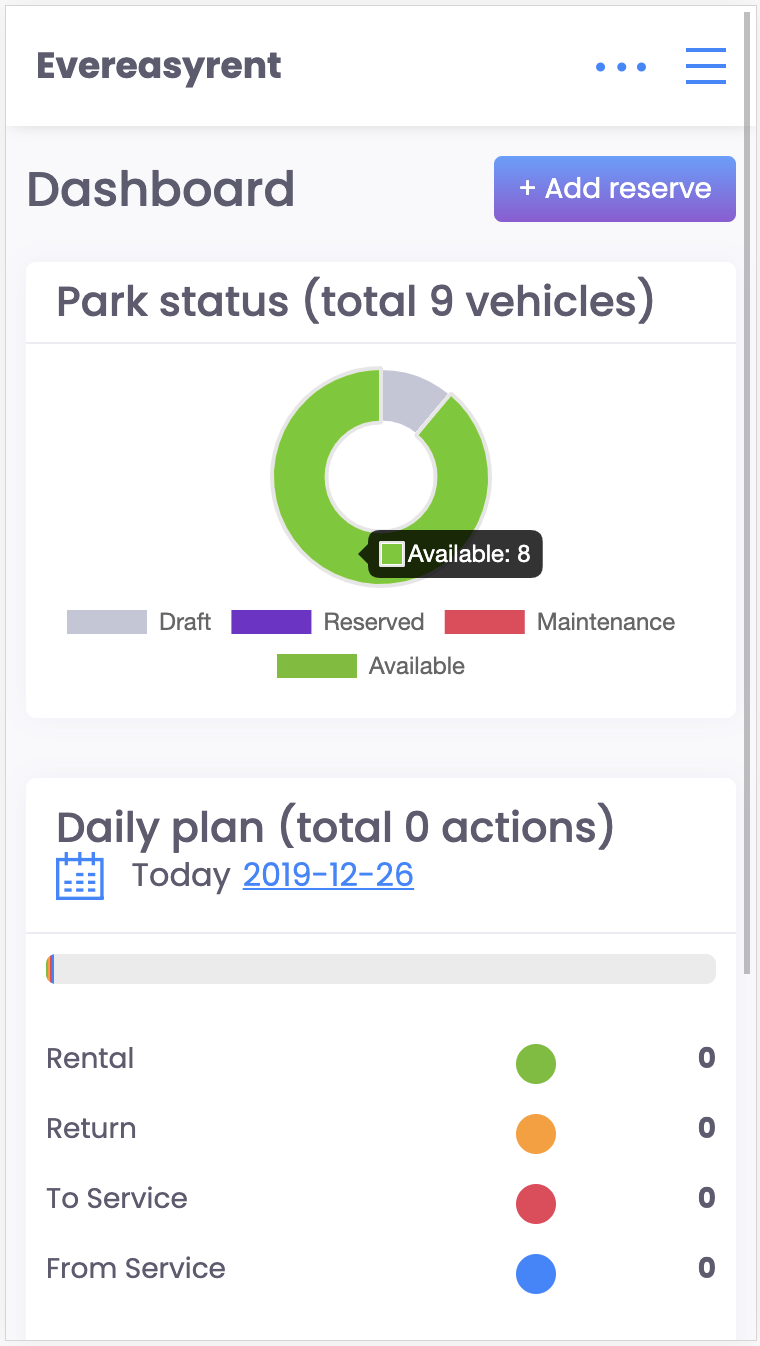
From the part of the dashboard where the daily schedule is visualized, you can understand how many applications thereмare and in what status they are relevant on a particular day. There is a date selection option and the “Open Daily plan” button for switching to the detailed schedule of the selected date.
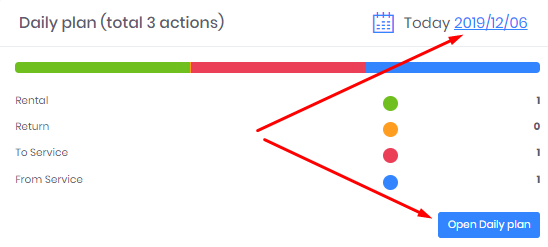
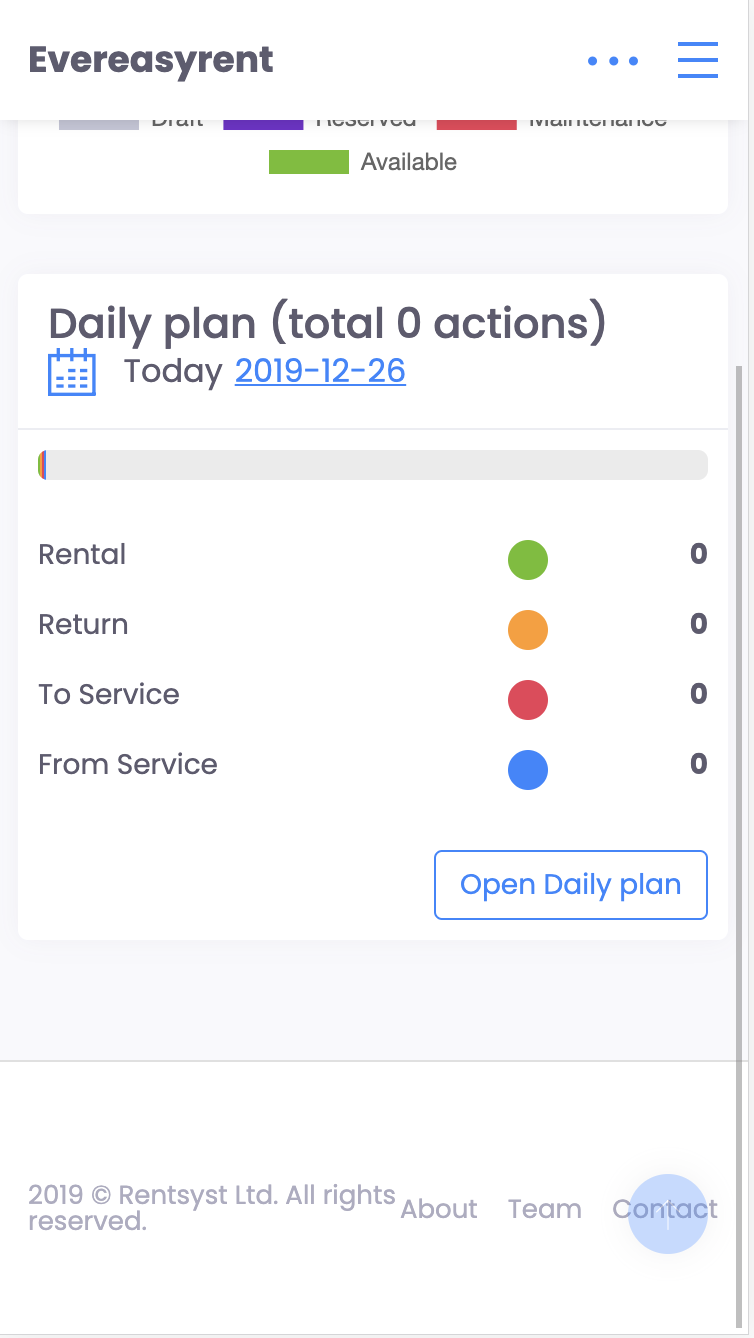
Those vehicles in which VOS sensors are installed are displayed on the map. From here, you can, first of all, track where the vehicle is located, as well as zoom in and click on a specific vehicle to go to its card.