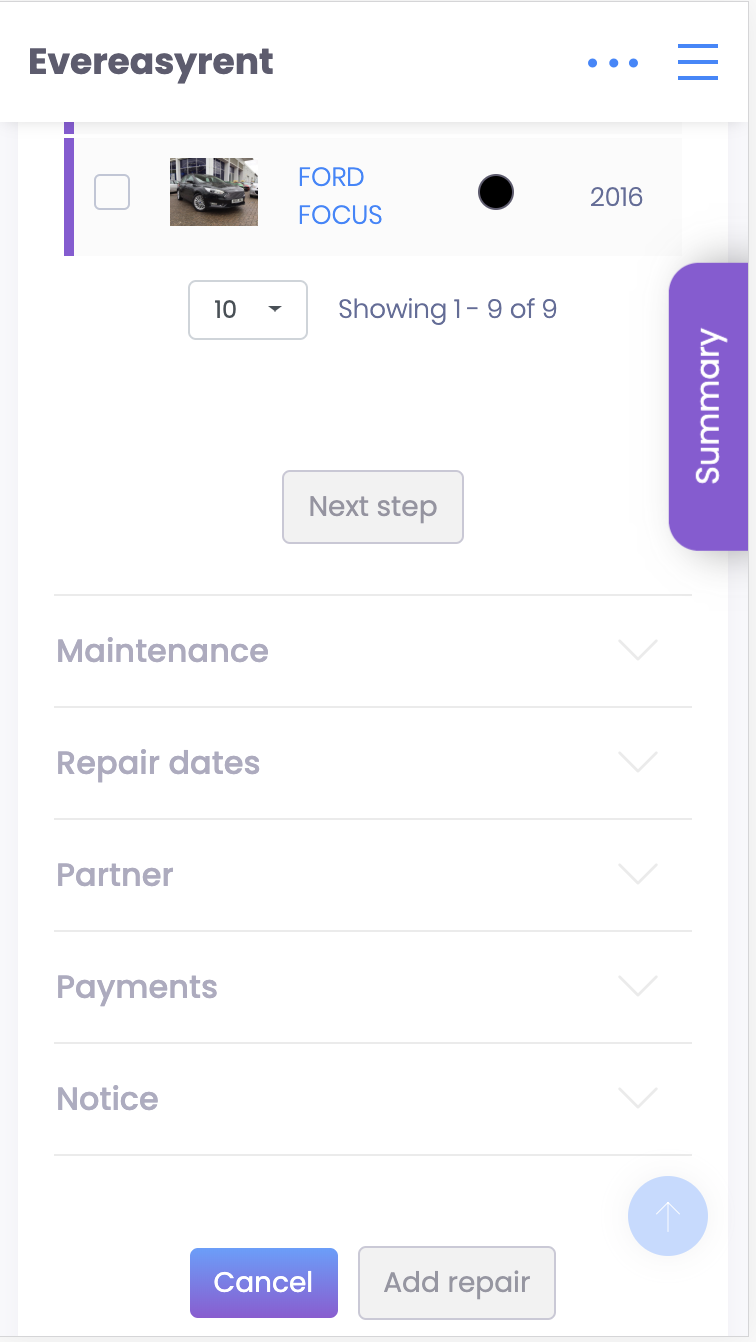2.8 Maintenance order
To create a maintenance order for a specific vehicle or group of vehicles, go to the Maintenance section of the Vehicles tab. Then go from the Checklist, which opens by default, to the Services list to the right of it.
A list of services announced for the near future will be displayed on the screen, there is also a “Add service” button for adding a new order.
Each current order from the list can be viewed and edited, for which you need to click on the icon "magnifier" or "pencil", respectively.
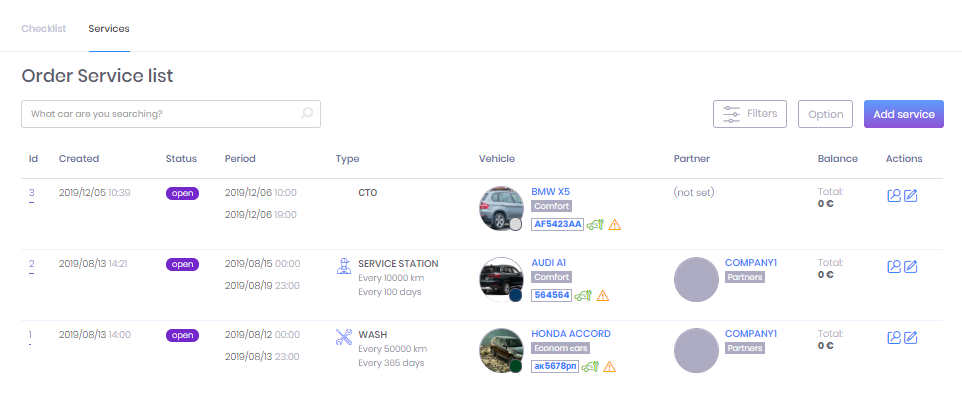
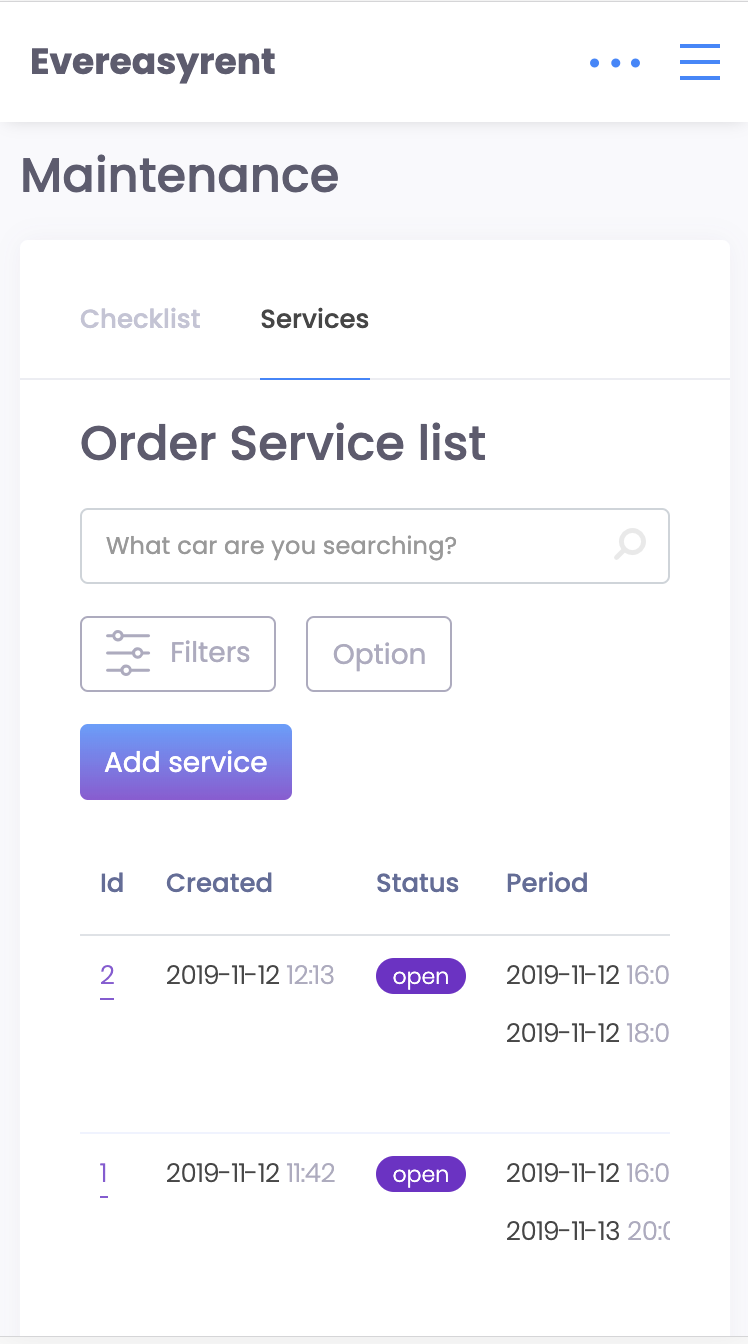
When creating a new order or editing an existing order, such blocks are available to the user as:
- Vehicle - select a vehicle or a group of vehicles from the list; for convenience, use the drop-down lists and the search bar
- Maintenance - here you can see a list of already ordered services (Checklist tab), a list of the services you specified in the settings (Maintenance tab) and damage with the option to repair each of them (Damages tab)
- Calendar - for determining dates for maintenance; at this time the vehicle is not available on the reservation list
- Partners - to select a service company
- Payment - for entering details and calculating the cost of services
- Notes - for notes
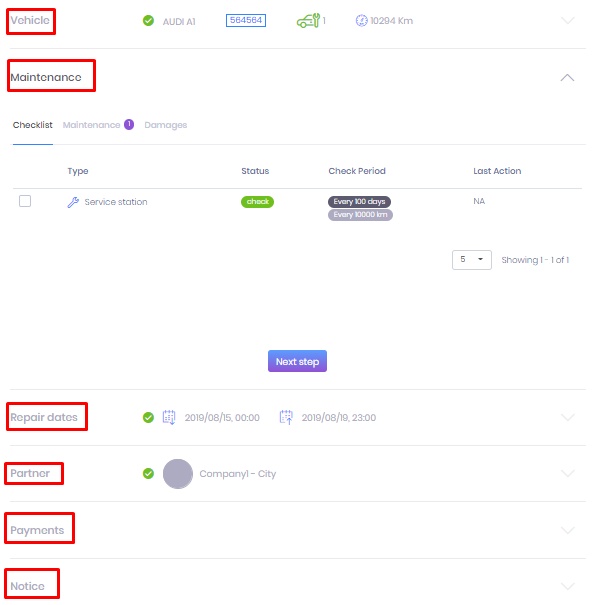
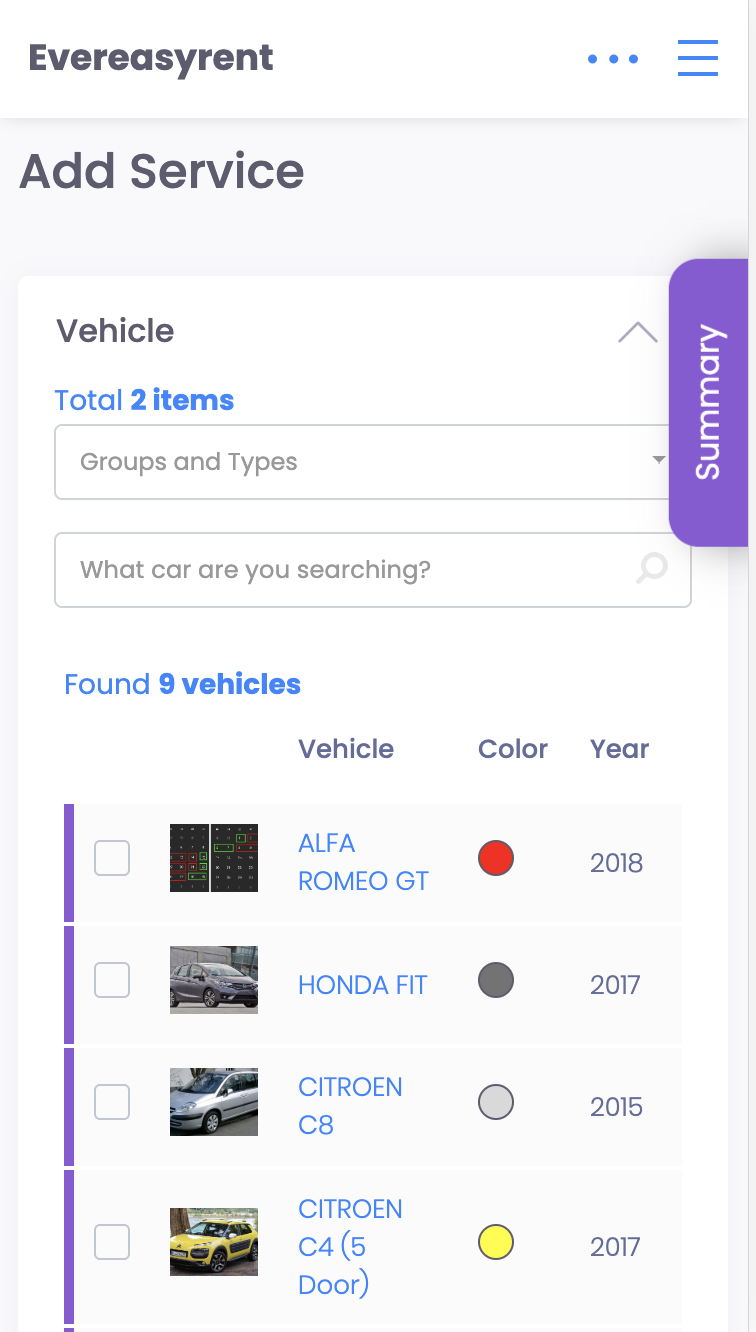
Having completed all the necessary steps when ordering maintenance, you can click on one of the three buttons at the end of the screen: cancel the action without saving, save and update the order, and return to the maintenance checklist.