7.6 Integration Guide – Stripe
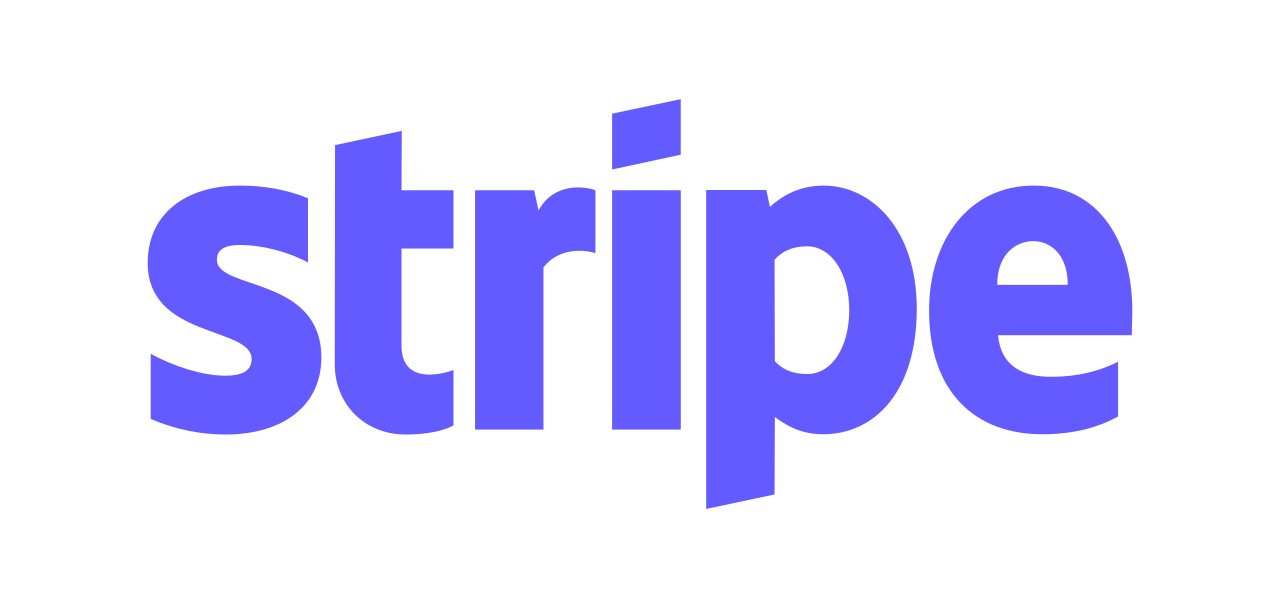
Integration with RentSyst is very simple.
For successful integration -- you must enter Publishable Key and Secret Key.
For 2024 year Stripe covers 46 countries. If you dont have created Stripe account yet, please check if your country is on Global availability list.
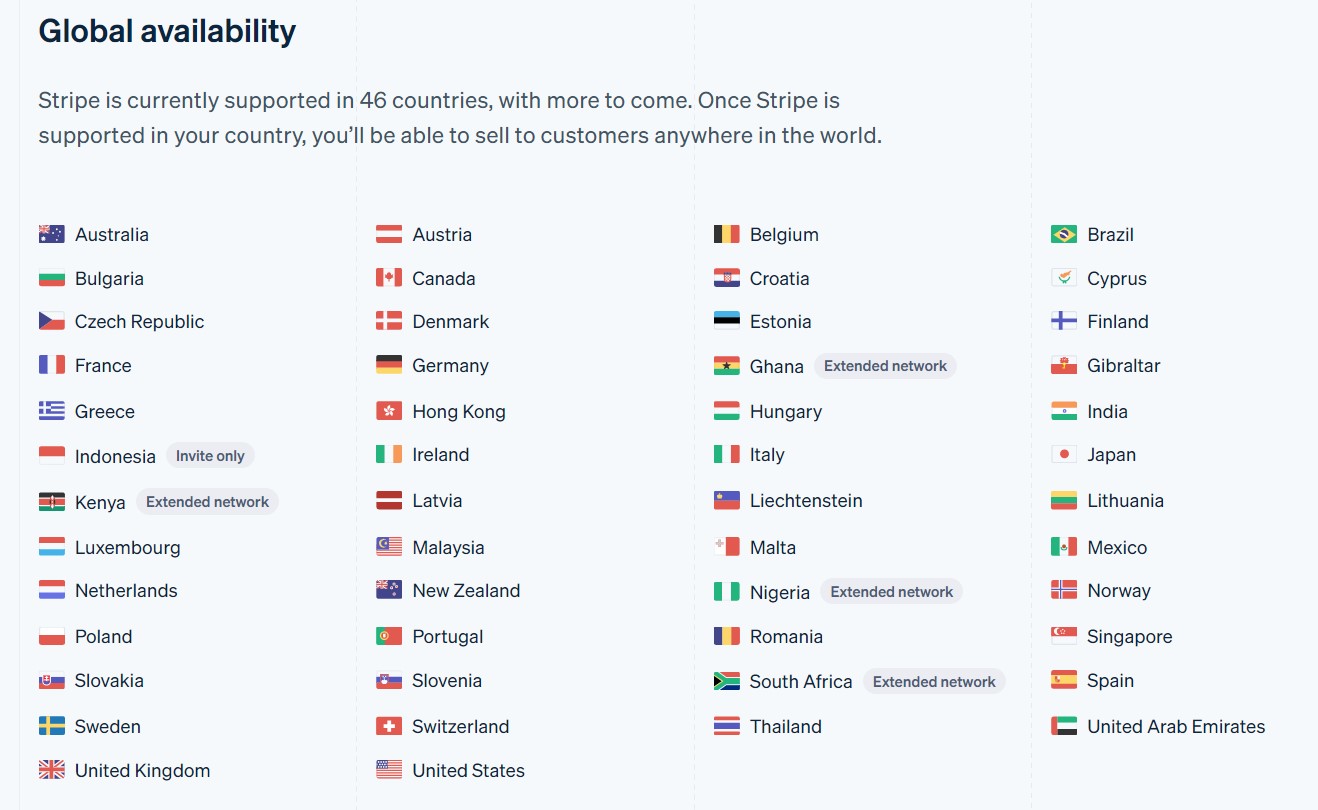
Step 1. Developers Tab.
Please log in into your Stripe personal account. On the main page click on the Developers Tab on the right upper corner.
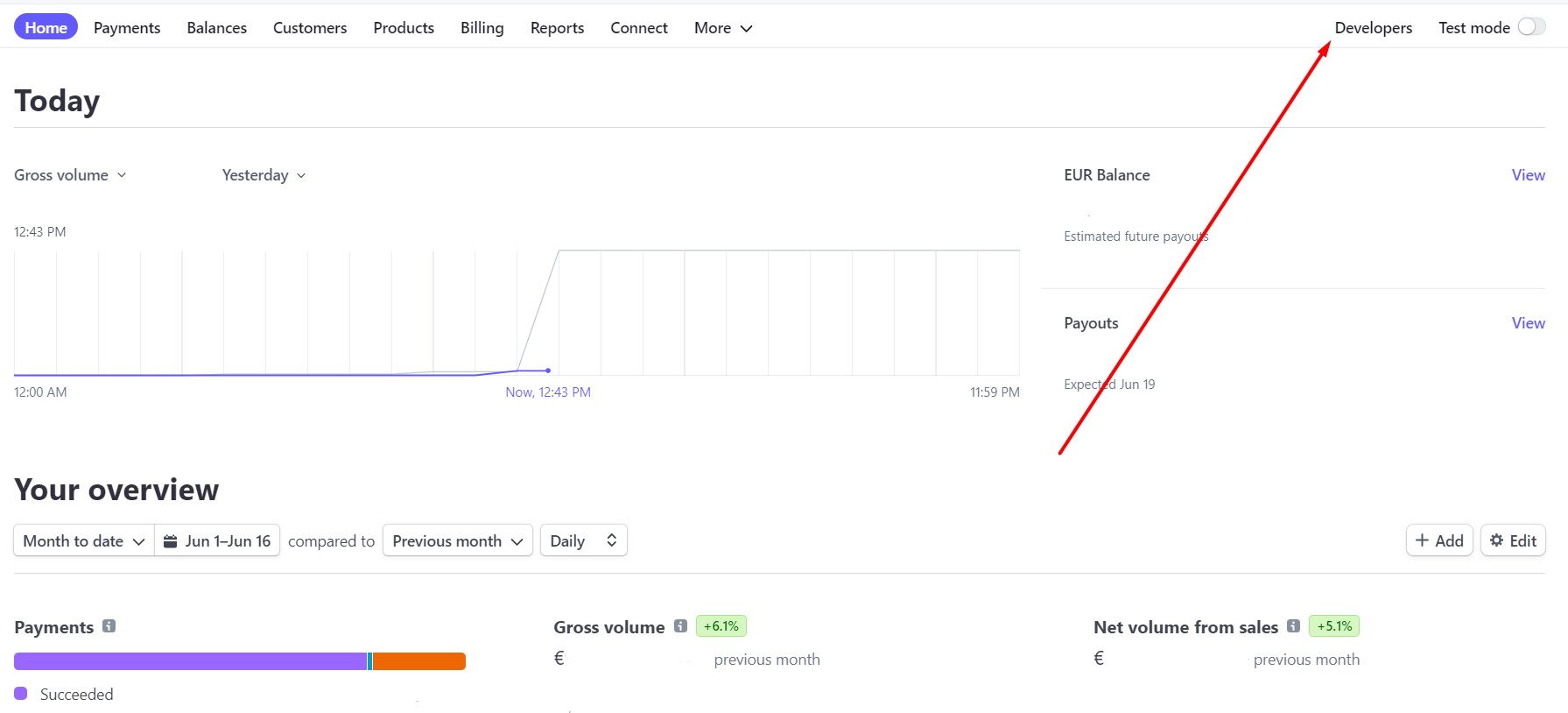
Step 2. Select API Keys.
You will enter on Overview main page here. Click on API Keys tab.
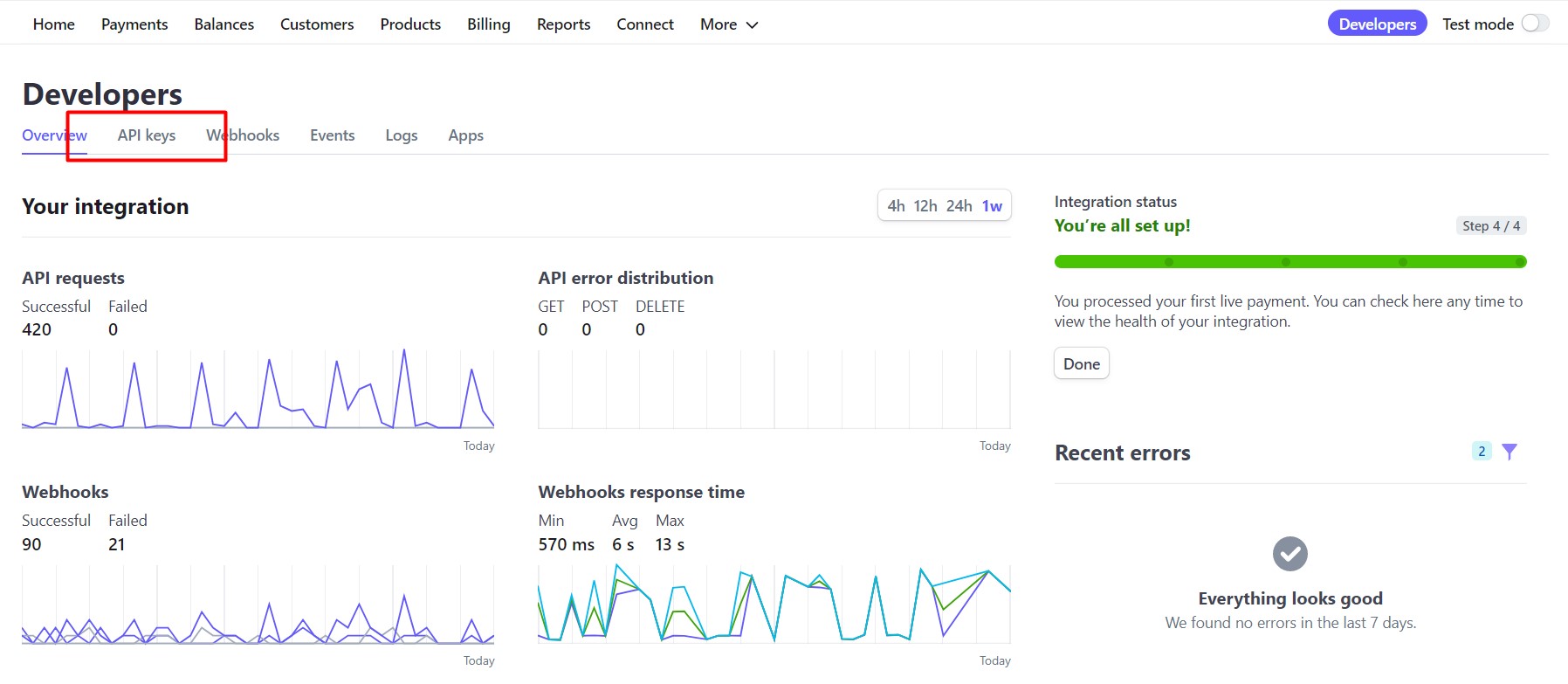
Here you will find necssary for Publishable Key and Secret Key.
Copy this credentials.
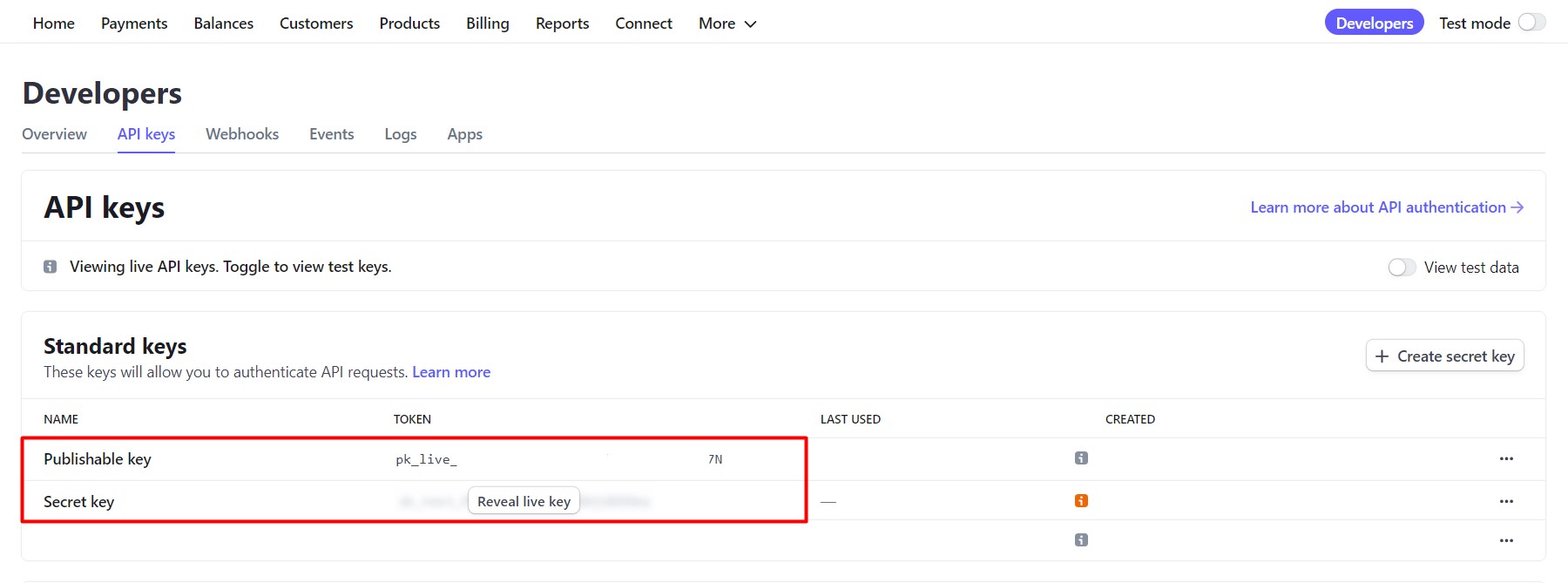
Step 3. Integrate.
Go to your RentSyst account > Settings > Integrations & Agents > Payment Systems. Select Stripe and in the window that appears, insert our Publishable and Secret key. Put the mark “Enable” and click on the button “Update payment provider”.
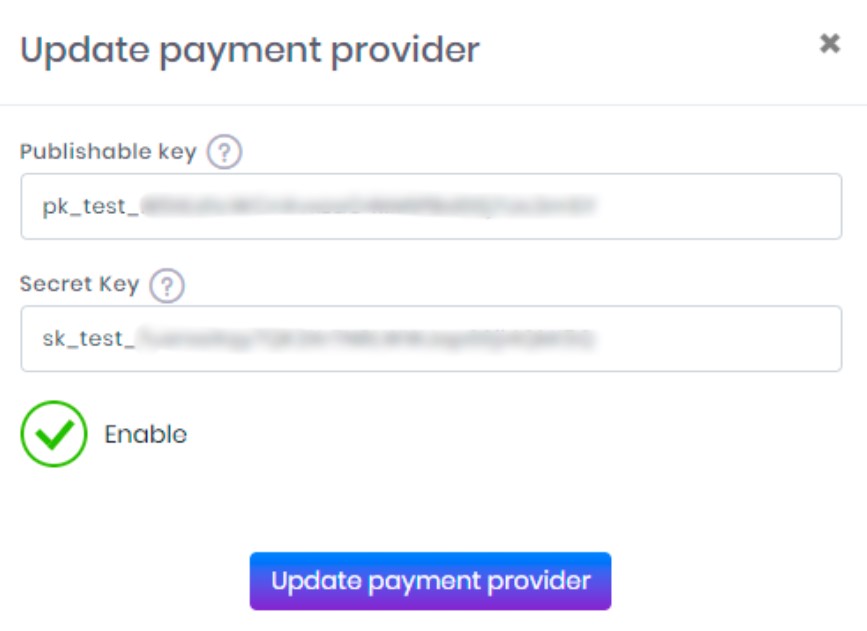
Important: pay attention in case you wanna receive payments from website automaticaly -- you also need to change order confirmation type to Auto Confirmation.
You can make in on Settings >> System & Modules >> Advanced settings > Order Confirmation.
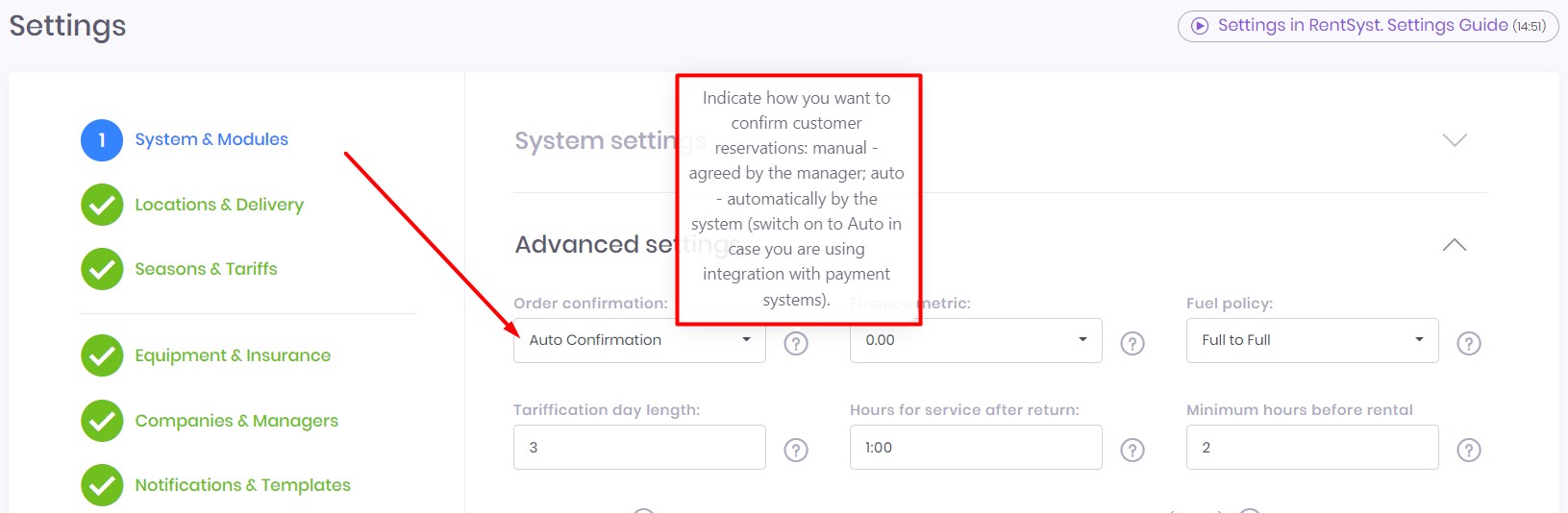
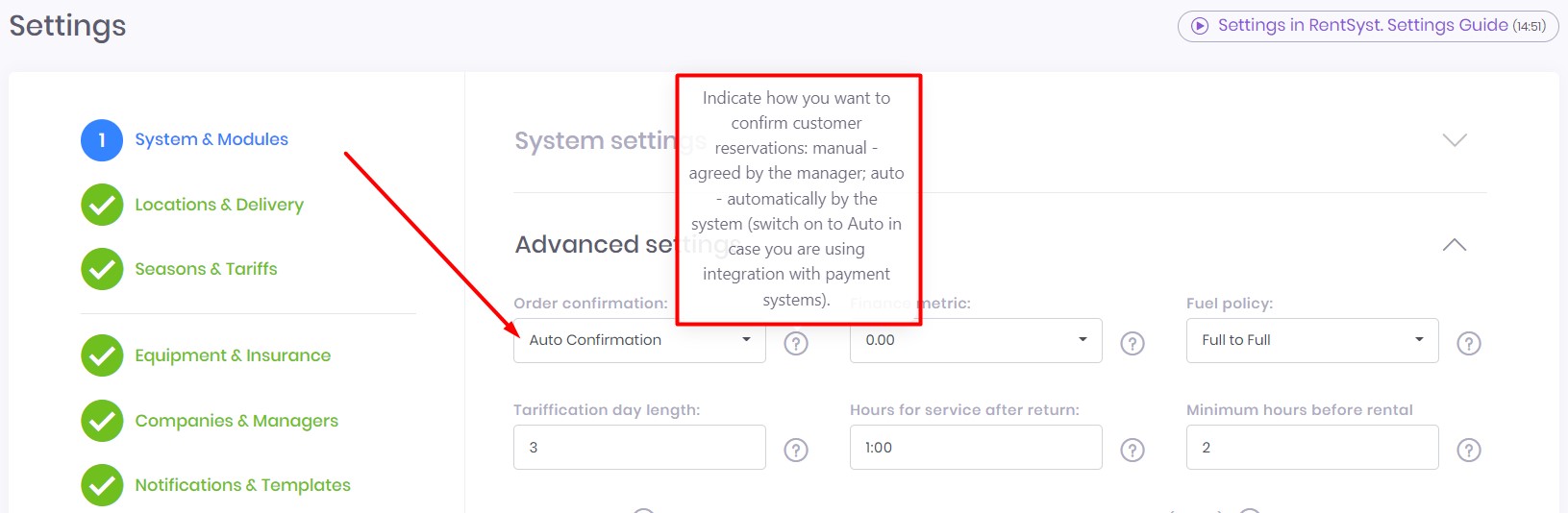
Now you successfully activated Stripe as the main payment system inside your RentSyst account.
Recommend to check our Video guide Integration with Payment Gateway: